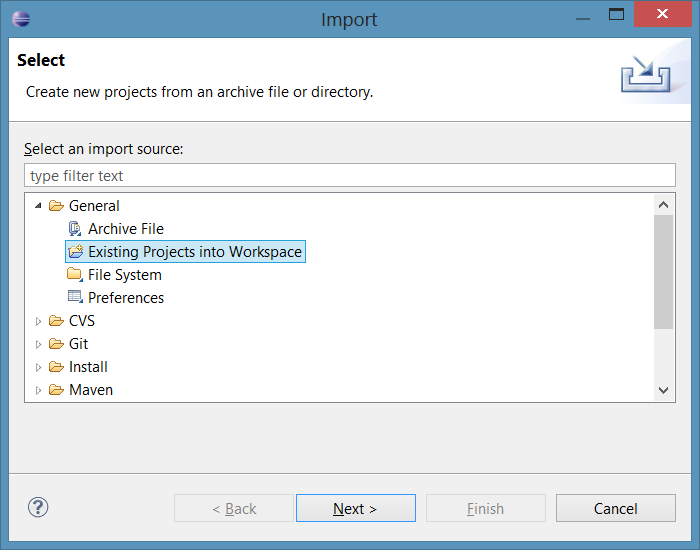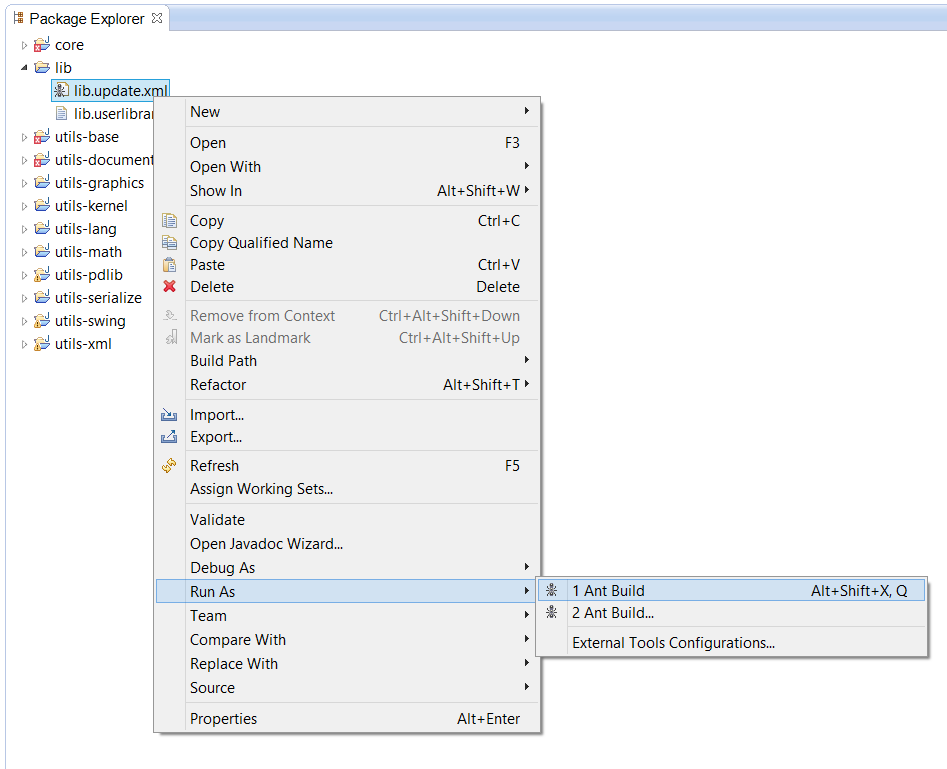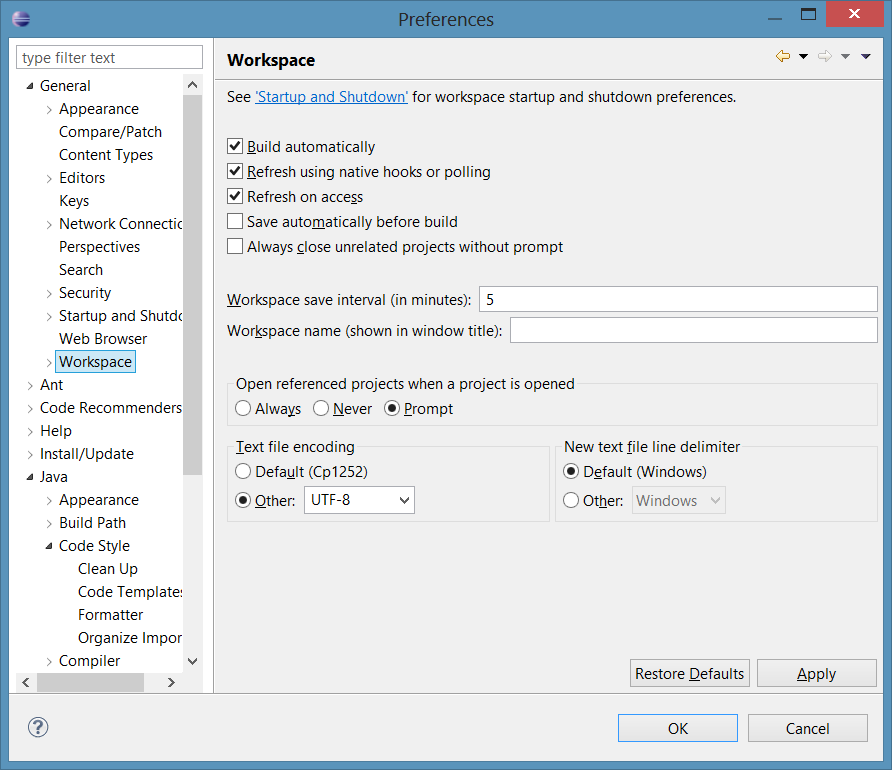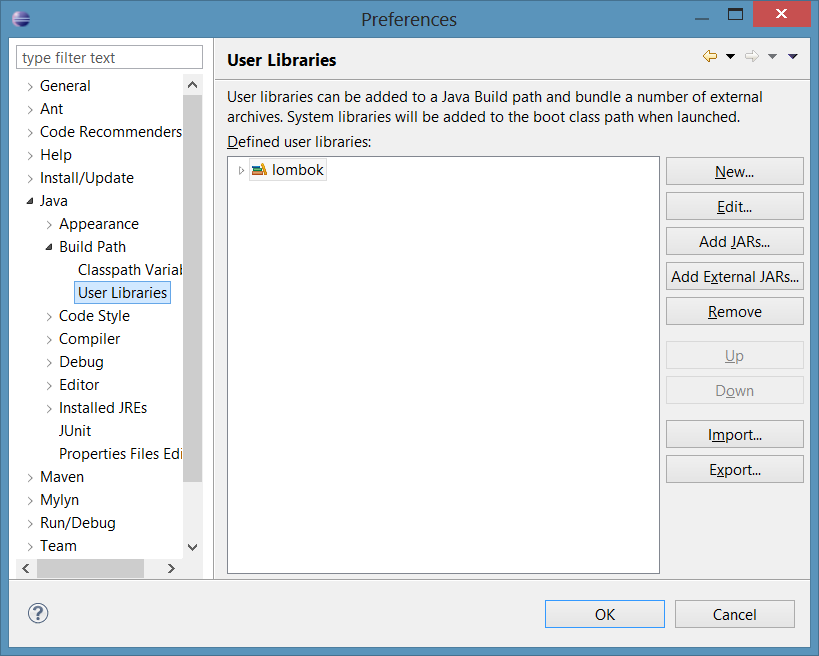This page describes how to setup Eclipse, and run Zong! and its automated tests. Please follow the steps carefully.
| Table of Contents | ||
|---|---|---|
|
Setup Eclipse
After Zong! was downloaded, it can be opened in the Eclipse IDE. This section describes the steps for getting Zong! up and running.
...
Zong! uses some so-called "user libraries", which must be imported into Eclipse. In "Window -> Preferences", under "Java -> Build Path -> User Libraries", click on "Import...". In the following dialog, click on "Browse..." and select the file lib/lib.userlibraries. Click "OK" to import all libraries.
Java allows different formatting styles. We use a compact format, for example with opening braces at the same line. To let Eclipse know about our formatting style, we have to import it. In "Window -> Preferences", under "Java -> Code Style -> Formatter", click "Import..." and select the file utils/material/Eclipse Java Formatter.xml.
The following video demonstates how Zong! can be opened, run and tested within the Eclipse IDE. We tested it with version 4.5 (Mars).
If you have problems or questions, which are not answered in this video, please tell us.
| Note |
|---|
Don't forget to install Lombok in Eclipse by starting the lombok-{version}.jar file which is downloaded by Gradle. |
| Widget Connector | ||
|---|---|---|
|