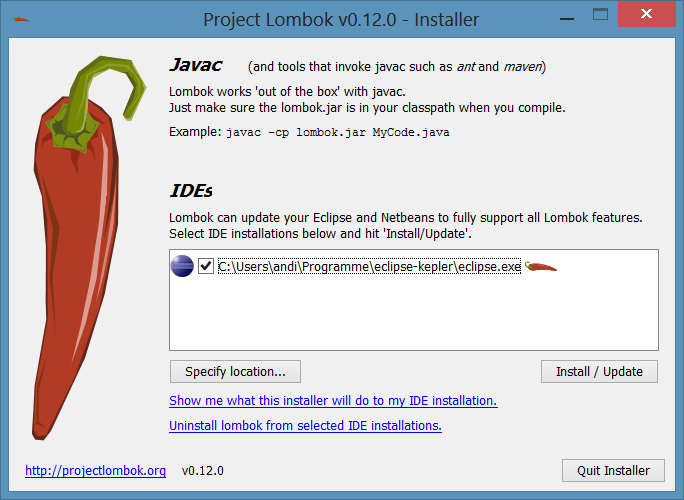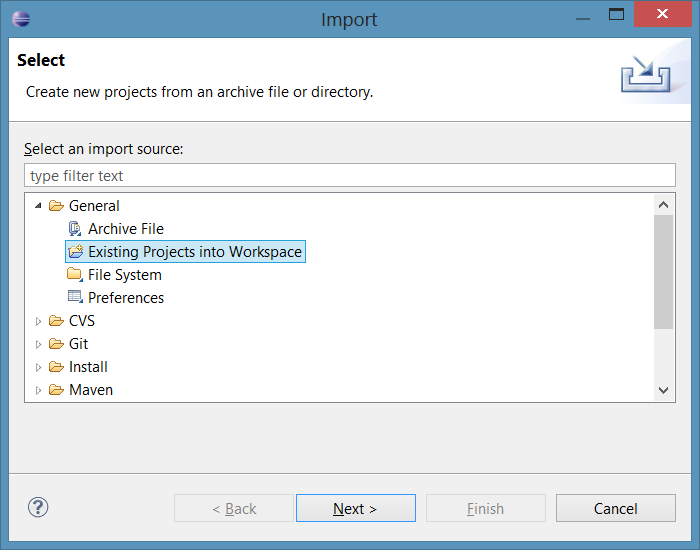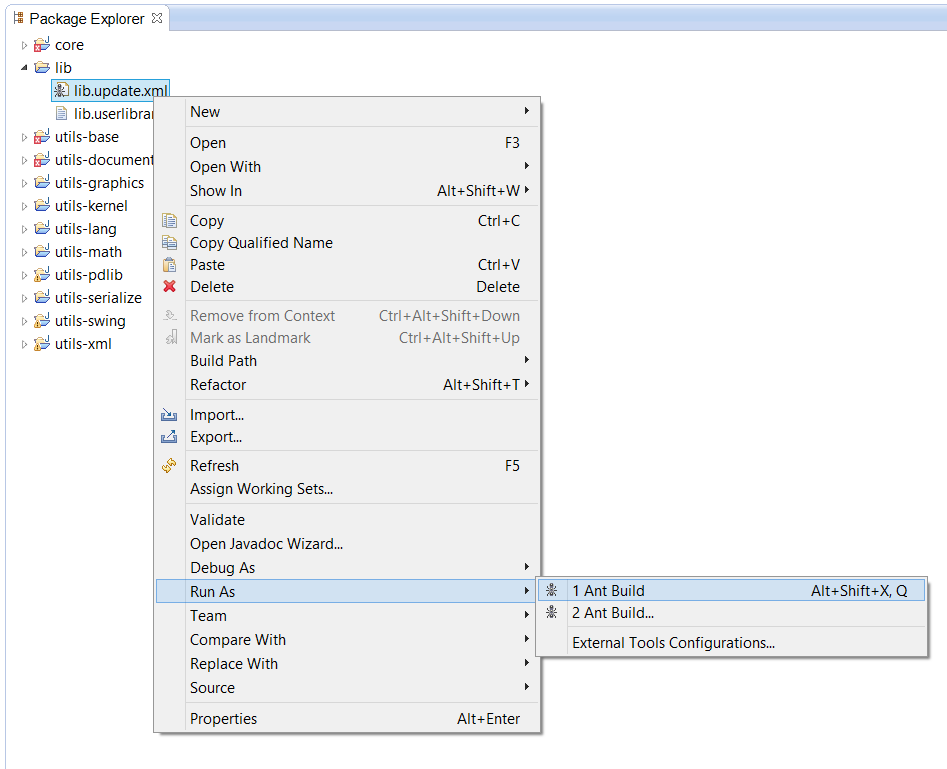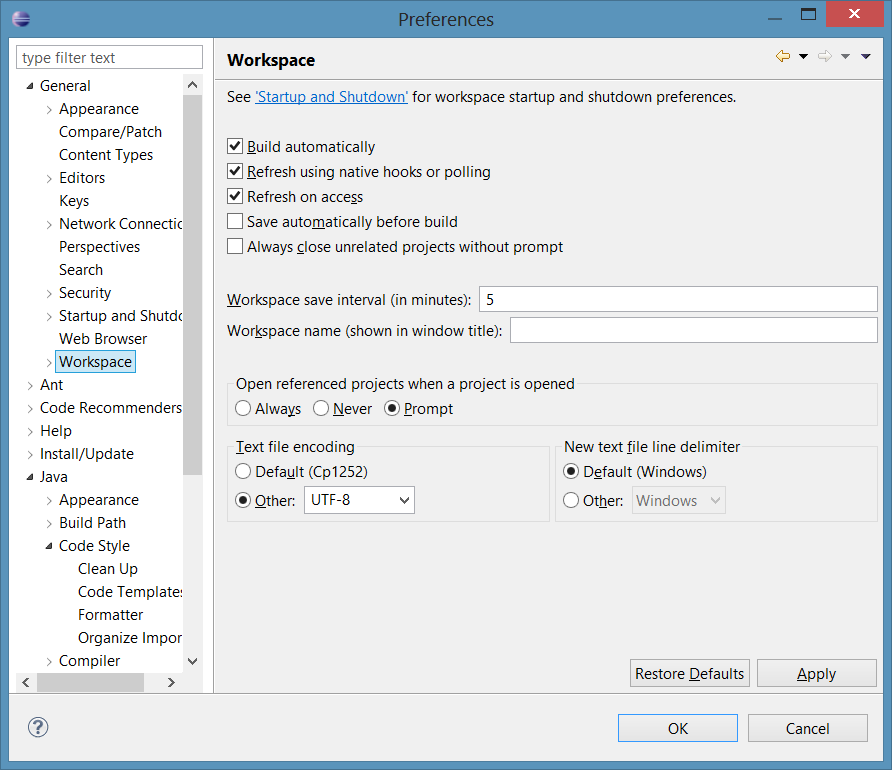This page describes how to setup Eclipse, and run Zong! and its automated tests. Please follow the steps carefully.
| Table of Contents | ||
|---|---|---|
|
Setup Eclipse
After Zong! was downloaded, it can be opened in the Eclipse IDE. This page describes how to setup Eclipse, so that you can explore, modify, run and test Zong! and explains some recommended settings.
- Create a new workspace and select the project's root folder as the workspace directory
- TODO
section describes the steps for getting Zong! up and running.
- Install Lombok in Eclipse. Lombok is a library, which allows to write much more concise Java code, e.g. by auto-generating getters and constructors, by extending the compiler.
Lombok is shipped with Zong!. You can find it inlib/lombok-<version>.jar.
First, close Eclipse. Then double-click the file to run it (or runjava -jar lombok-<version>.jarin thelibdirectory) to launch its installer. In the dialog, select your Eclipse executable and click "Install / Update". After installing, restart Eclipse and open your Zong! workspace again.
Zong! uses some so-called "user libraries", which must be imported into Eclipse. In "Window -> Preferences", under "Java -> Build Path -> User Libraries", click on "Import...". In the following dialog, click on "Browse..." and select the file lib/lib.userlibraries. Click "OK" to import all libraries.
...