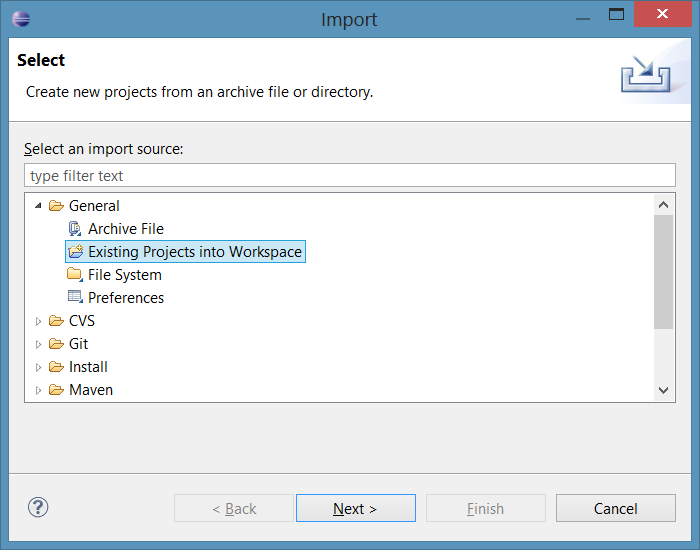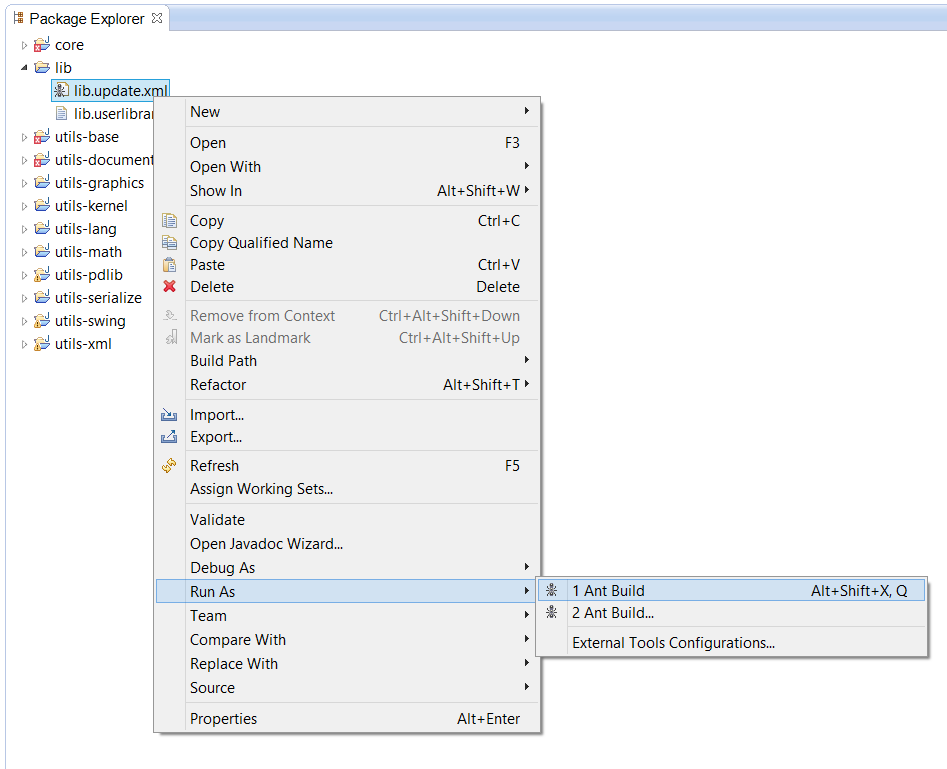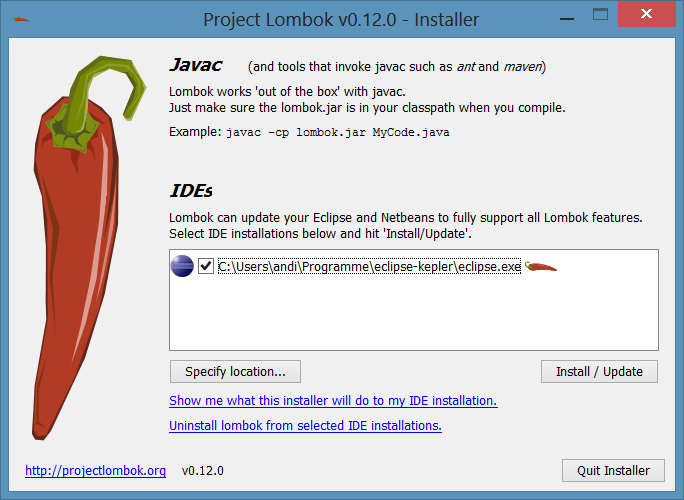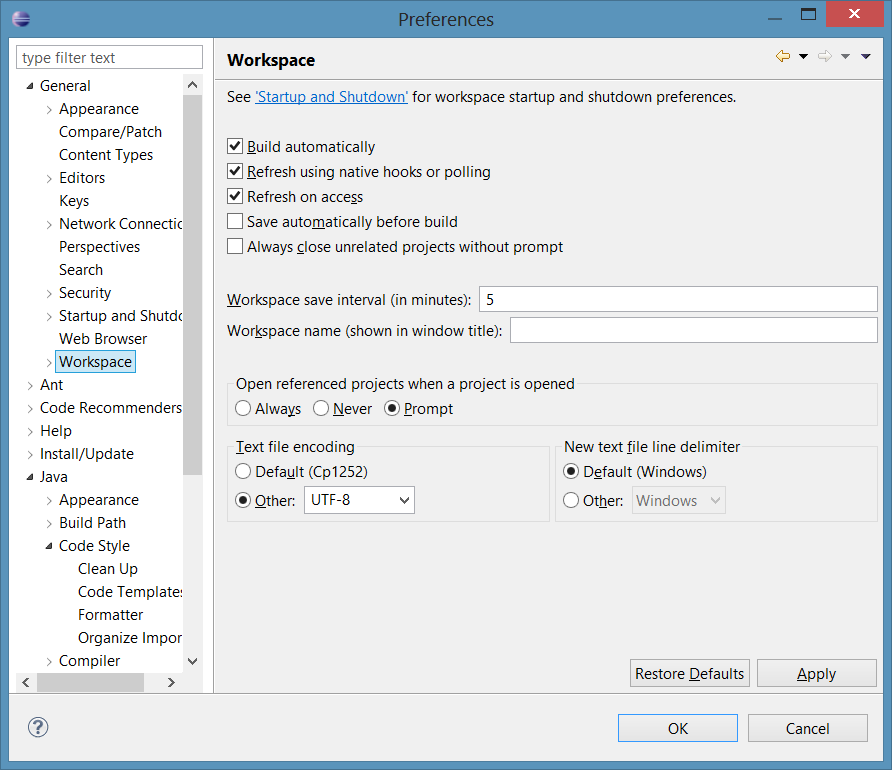...
After Zong! was downloaded, it can be opened in the Eclipse IDE. This section describes the steps for getting Zong! up and running.
- Create and open a workspace for Zong!
Start Eclipse (the latest Version of Eclipse is recommended). Select the root folder of your local Zong! repository as the workspace. Import the projects
Zong! consists of many subprojects, called modules. These have to be imported once.
Choose "File → Import...". In the following dialog, select "General → Existing Projects into Workspace" and click on "Next >".'
In the next dialog, click on "Browse..." and select the root folder of your local Zong! repository. A lot of projects appear, which are selected by default. Click on "Finish".
After that, all projects appear in the Package Explorer of Eclipse.Download or update the external libraries
As you will notice, Zong! is still not ready for compiling. A lot of errors appear in the Problems view of Eclipse. We need to download some external libraries, which are not part of the git repository (since we do not want to store large binary files there, to keep the repository small). Downloading or updating the libraries is easy: Just right click the Ant script filelib.update.xmlin thelibproject, then select "Run As → Ant Build". All required libraries will be downloaded.Tip Each time when you update (pull) your local repository, and when you get classpath errors when compiling, repeat this step. Probably the libraries were changed or updated to newer versions.
- Install Lombok in Eclipse.
Lombok is a library, which allows to write much more concise Java code, e.g. by auto-generating getters and constructors, by extending the compiler.
Lombok is shipped with Zong!. You can find it inlib/lombok-<version>.jar.
First, close Eclipse. Then double-click the file to run it (or runjava -jar lombok-<version>.jarin thelibdirectory) to launch its installer. In the dialog, select your Eclipse executable and click "Install / Update". After installing, restart Eclipse and open your Zong! workspace again.
Zong! uses some so-called "user libraries", which must be imported into Eclipse. In "Window -> Preferences", under "Java -> Build Path -> User Libraries", click on "Import...". In the following dialog, click on "Browse..." and select the file lib/lib.userlibraries. Click "OK" to import all libraries.
...