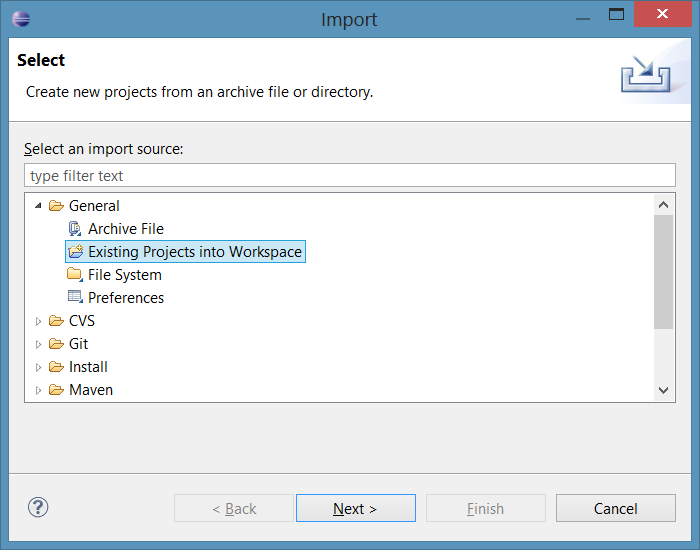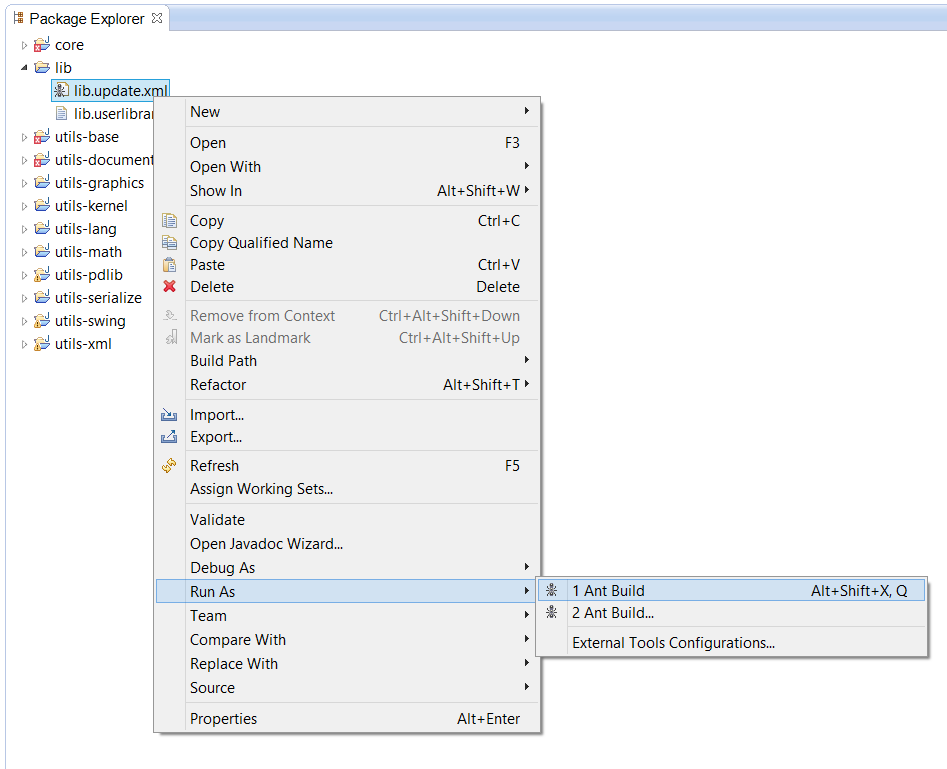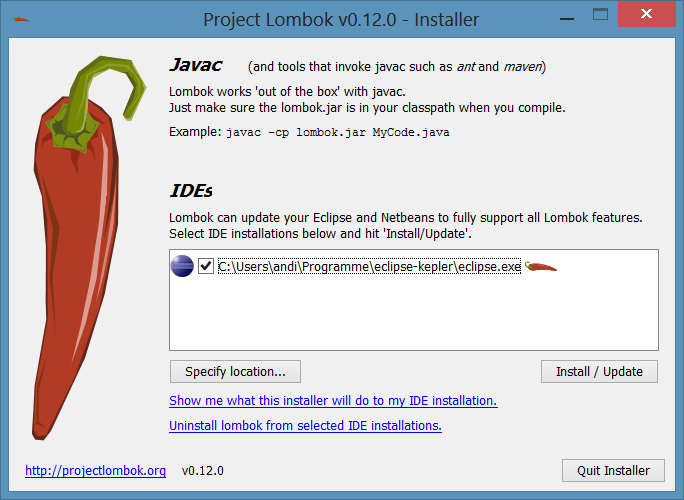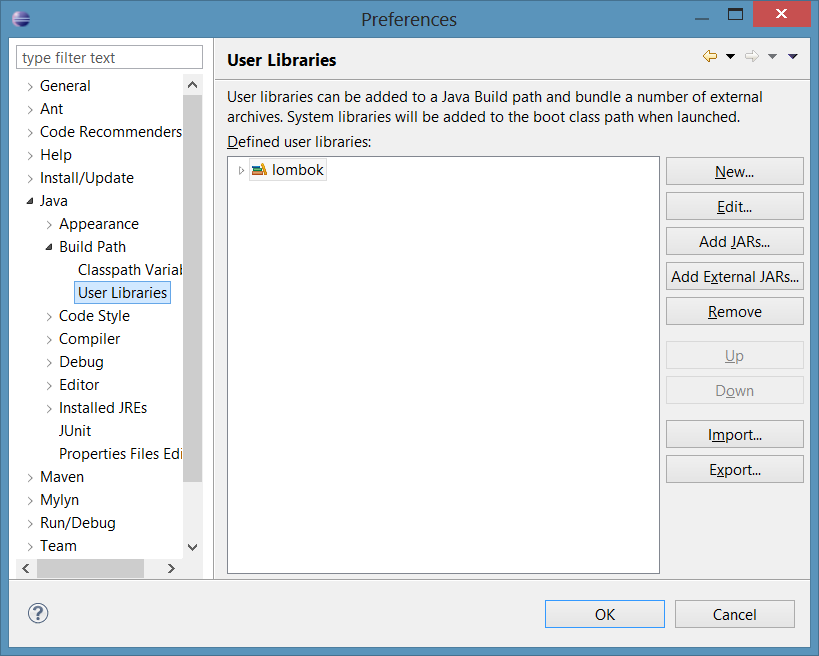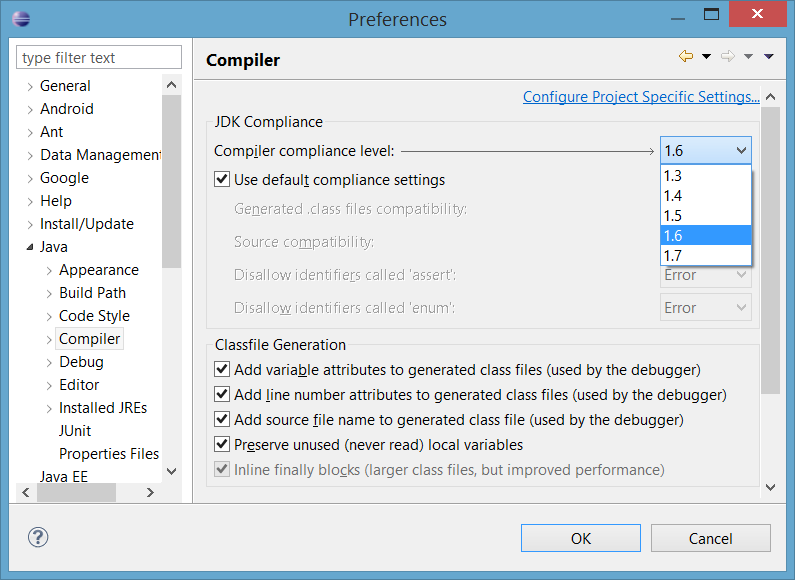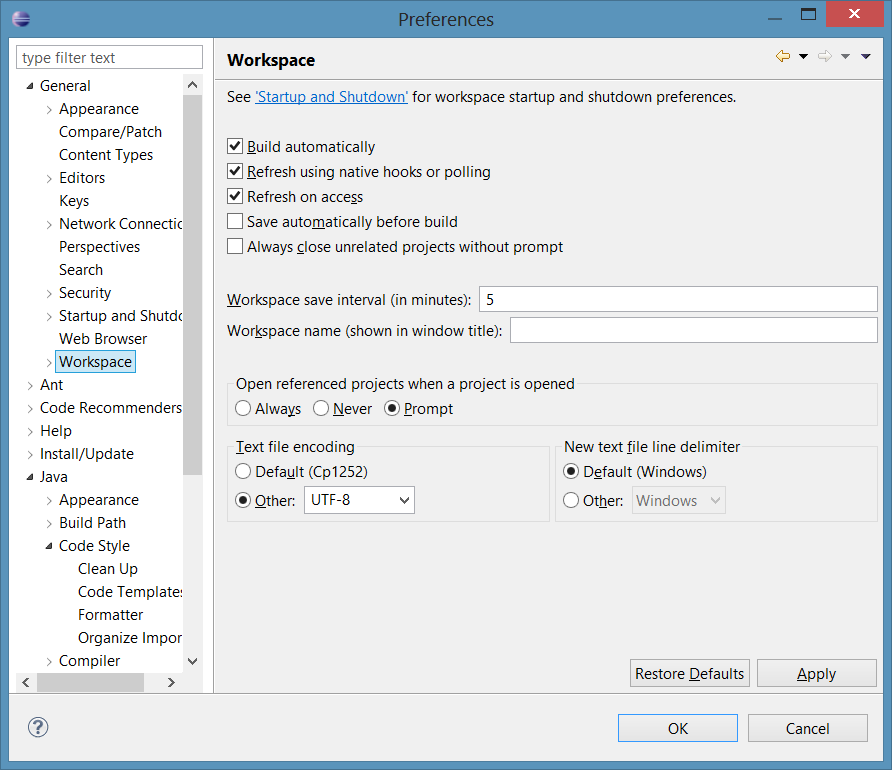...
- Create and open a workspace for Zong!
Start Eclipse (the latest Version of Eclipse is recommended). Select the root folder of your local Zong! repository as the workspace. Import the projects
Zong! consists of many subprojects, called modules. These have to be imported once.
Choose "File → Import...". In the following dialog, select "General → Existing Projects into Workspace" and click on "Next >".'
In the next dialog, click on "Browse..." and select the root folder of your local Zong! repository. A lot of projects appear, which are selected by default. Click on "Finish".
After that, all projects appear in the Package Explorer of Eclipse.Download or update the external libraries
As you will notice, Zong! is still not ready for compiling. A lot of errors appear in the Problems view of Eclipse. We need to download some external libraries, which are not part of the git repository (since we do not want to store large binary files there, to keep the repository small). Downloading or updating the libraries is easy: Just right click the Ant script filelib.update.xmlin thelibproject, then select "Run As → Ant Build". All required libraries will be downloaded.Tip Each time when you update (pull) your local repository, and when you get classpath errors when compiling, repeat this step and the later step "Import user libraries". Probably the libraries were changed or updated to newer versions.
Info Notice that this step is not needed for building Zong! using the gradle build script. Gradle will download the needed libraries from Maven repositories automatically.
Zong! is still not compiling successfully, but the following steps will solve the remaining problems.
- Install Lombok in Eclipse
Lombok is a library, which allows to write much more concise Java code, e.g. by auto-generating getters and constructors, by extending the compiler. Lombok is shipped with Zong!. You can find it inlib/lombok-<version>.jar(after you followed the previous step ).
).
First, close Eclipse. Then double-click the file to run it (or runjava -jar lombok-<version>.jarin thelibdirectory) to launch its installer. In the dialog, select your Eclipse executable and click "Install / Update". After installing, restart Eclipse and open your Zong! workspace again. Import user libraries
At this point we have downloaded the required libraries, but Eclipse does not know them yet. We have to import the so-called "user libraries".
In "Window → Preferences", select "Java → Build Path → User Libraries". The following dialog appears:
Click on "Import..." and select the filelib/lib.userlibrariesin thelibfolder of your local repository. Import all libraries (maybe more than in the following screenshot).- Compile for Java 6
In "Window → Preferences", select "Java → Compiler" and select "1.6" for the "Compiler compliance level". This constraint is needed for Android support. - Apply recommended settings
There are some important settings, which must or should be changed.
All text files (including Java sources) are encoded in UTF-8. In "Window → Preferences", select "General → Workspace". At the bottom, select "UTF-8" for "Text file encoding" (in Linux, this is already the default value).
Other settings we recommend to change:a) In "Java → Compiler → Errors/Warnings", set "Forbidden reference (access rules)" to warning. Currently, we use internal JavaSE API, so Eclipse may report an error otherwise.
b) In "Java → Compiler → Errors/Warnings", set "Serializable class without serialVersionUID" to "Ignore". We do not use serialization, and this step will remove a lot of unfounded warnings.
bc) In the same window, change "Missing '@Override' annotation" to "Warning" and select the checkbox "Include implementations of interface methods (1.6 or higher)". - Import Java formatting style
Java allows different formatting styles. We use a compact format, for example with opening braces at the same line. To let Eclipse know about our formatting style, we have to import it. In "Window -> Preferences", under "Java -> Code Style -> Formatter", click "Import..." and select the fileutils/material/Eclipse Java Formatter.xml. That's it. Zong! should be compiling now

If you have problems, please let us know, so that we can help you and update this guide.
...